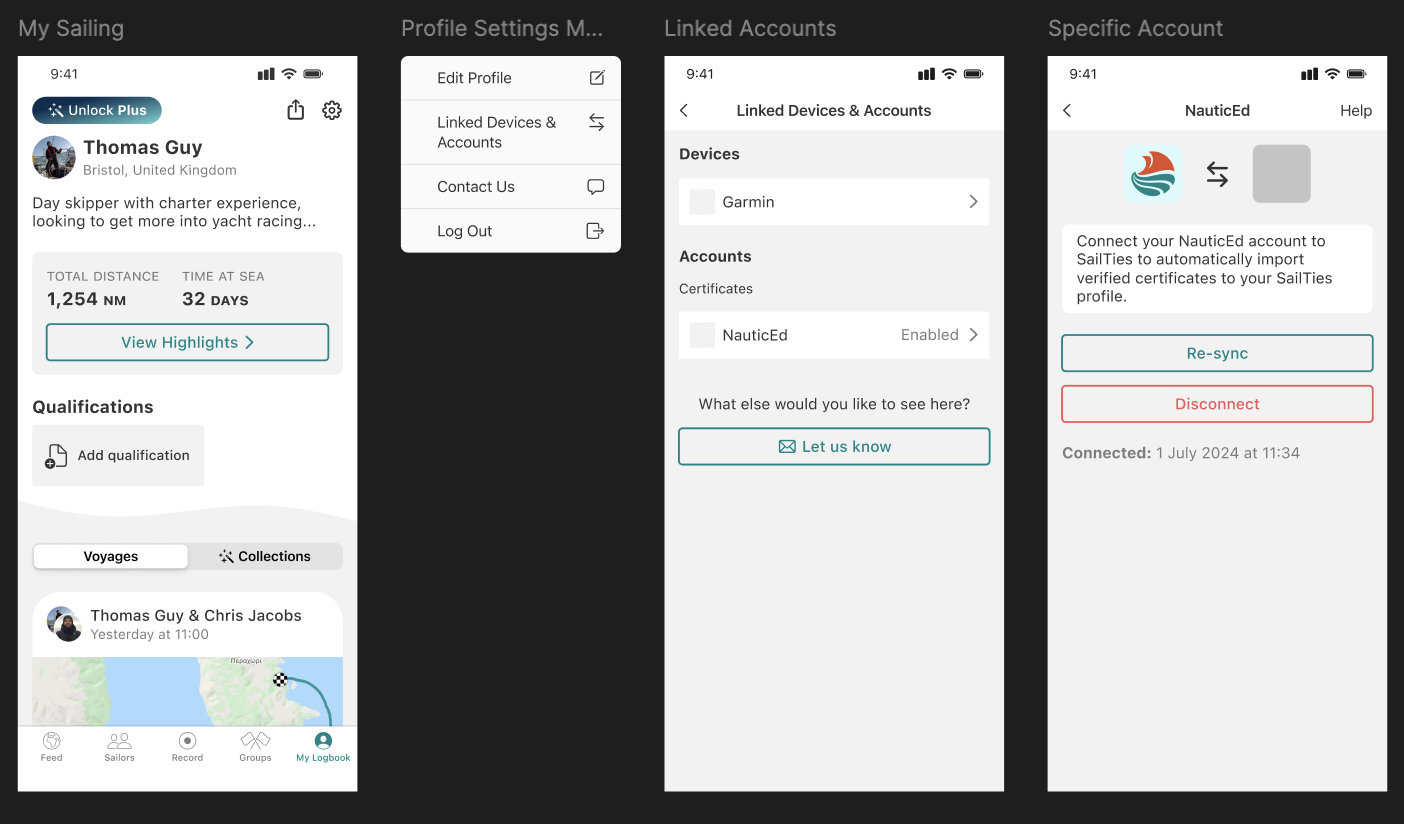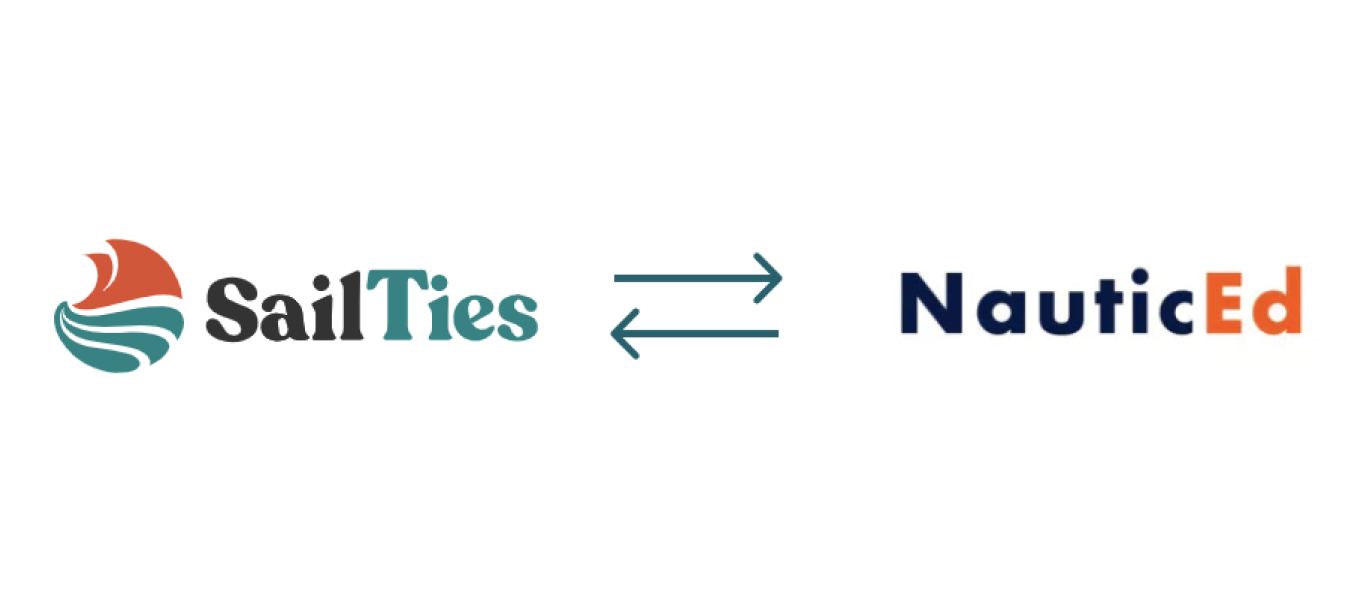Introduction
NauticEd is a sailing education and international certification provider. To build your NauticEd certification, you need to keep a record of sailing voyages. NauticEd recommends using the SailTies app to do this.
Tracking Voyages
Once you have a SailTies account and have linked it to NauticEd, voyages logged in the SailTies app will be automatically transferred to your NauticEd profile.
Also, any existing miles on your NauticEd account will be added as a manual entry to your SailTies profile, to keep your stats syncronised.
Displaying Certificates in the SailTies app
When you connect your accounts, your NauticEd certificates will also appear on your profile in the SailTies app - so you can have all your certificates in your pocket!
Connecting NauticEd to SailTies
This guide is for NauticEd users. It does not matter if you already have a SailTies account, we will handle both scenarios.
- To get started, sign in to your NauticEd account, navigate to the Logbook page and tap the 'Connect SailTies App' button.
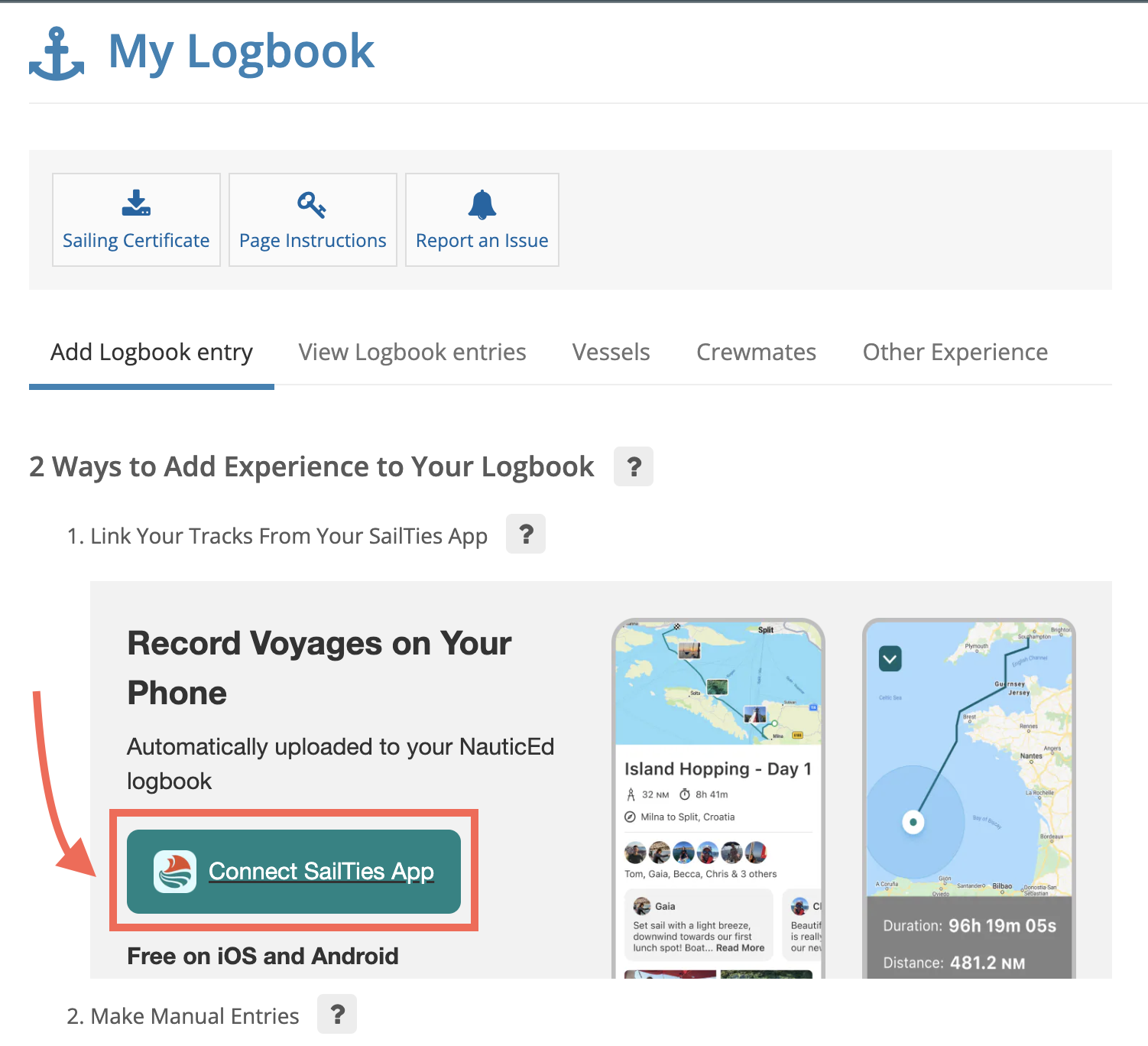
- Next, sign up for a free SailTies account. If you already have one, login with the same email address that you use for the app (otherwise you will create a new account).
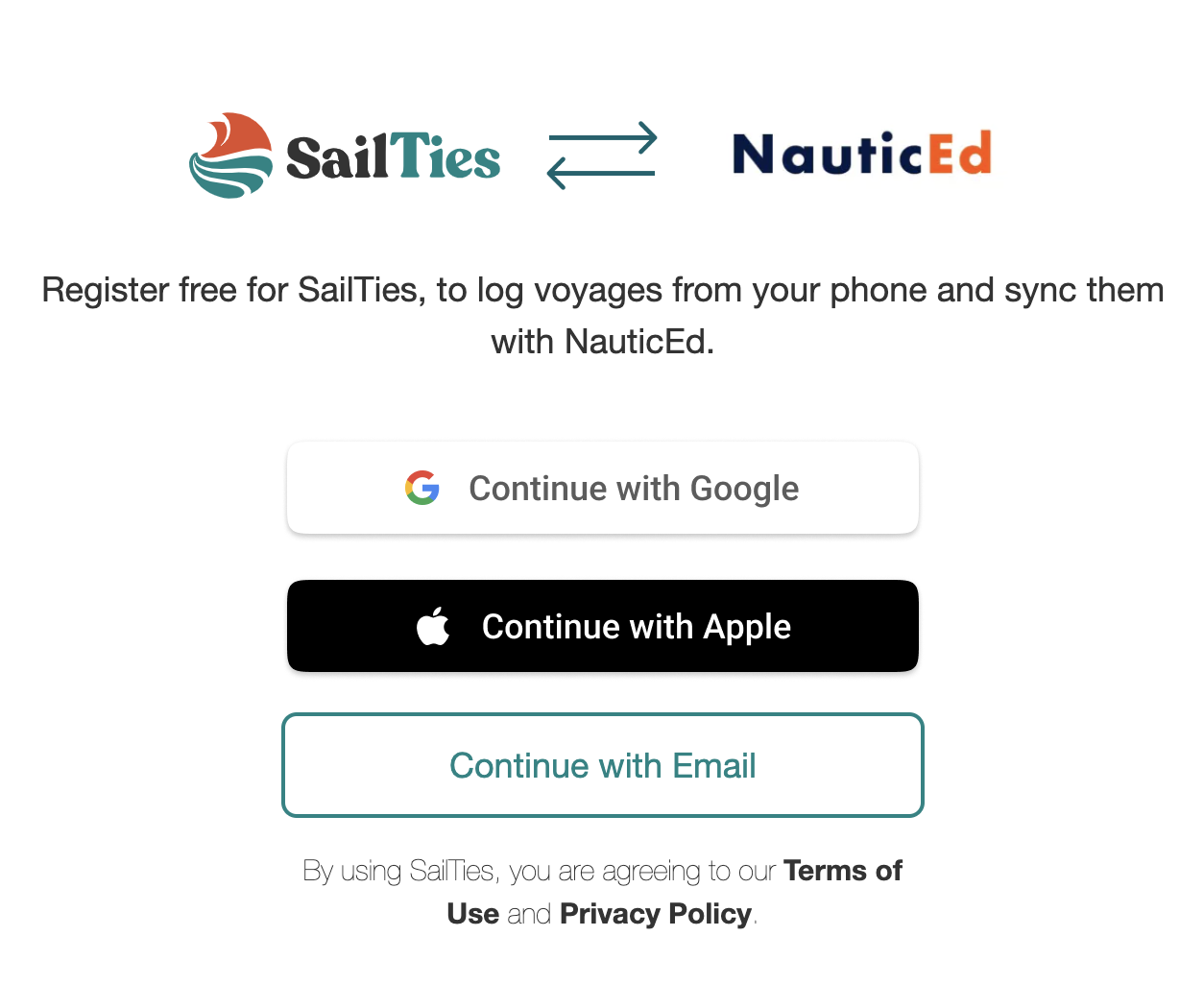
- You will now be logged in to your SailTies account. Approve the link to NauticEd to connect the two accounts.
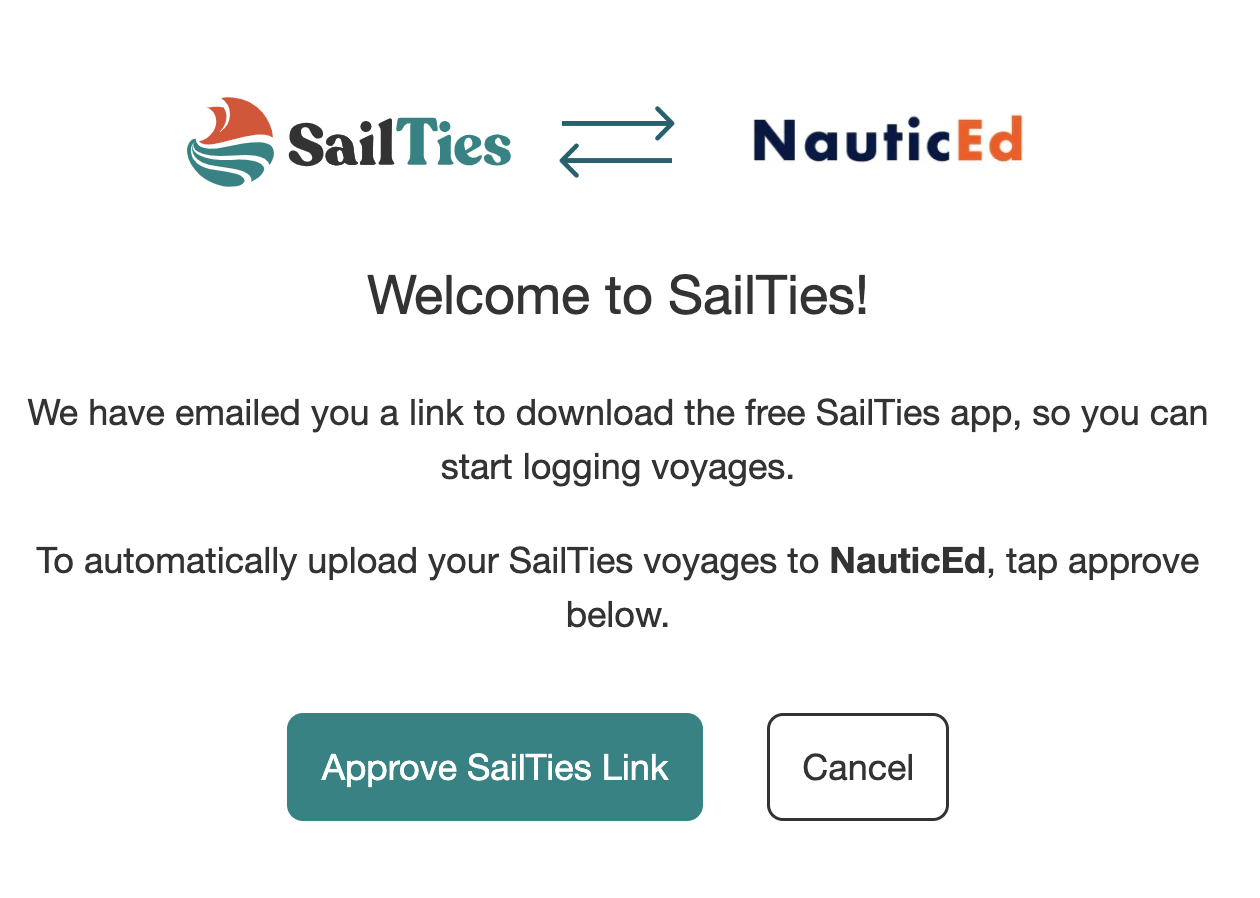
- You will be sent back to the NauticEd logbook page. Scan the QR code on your phone to download the SailTies app. You will also receive an email with the download link.
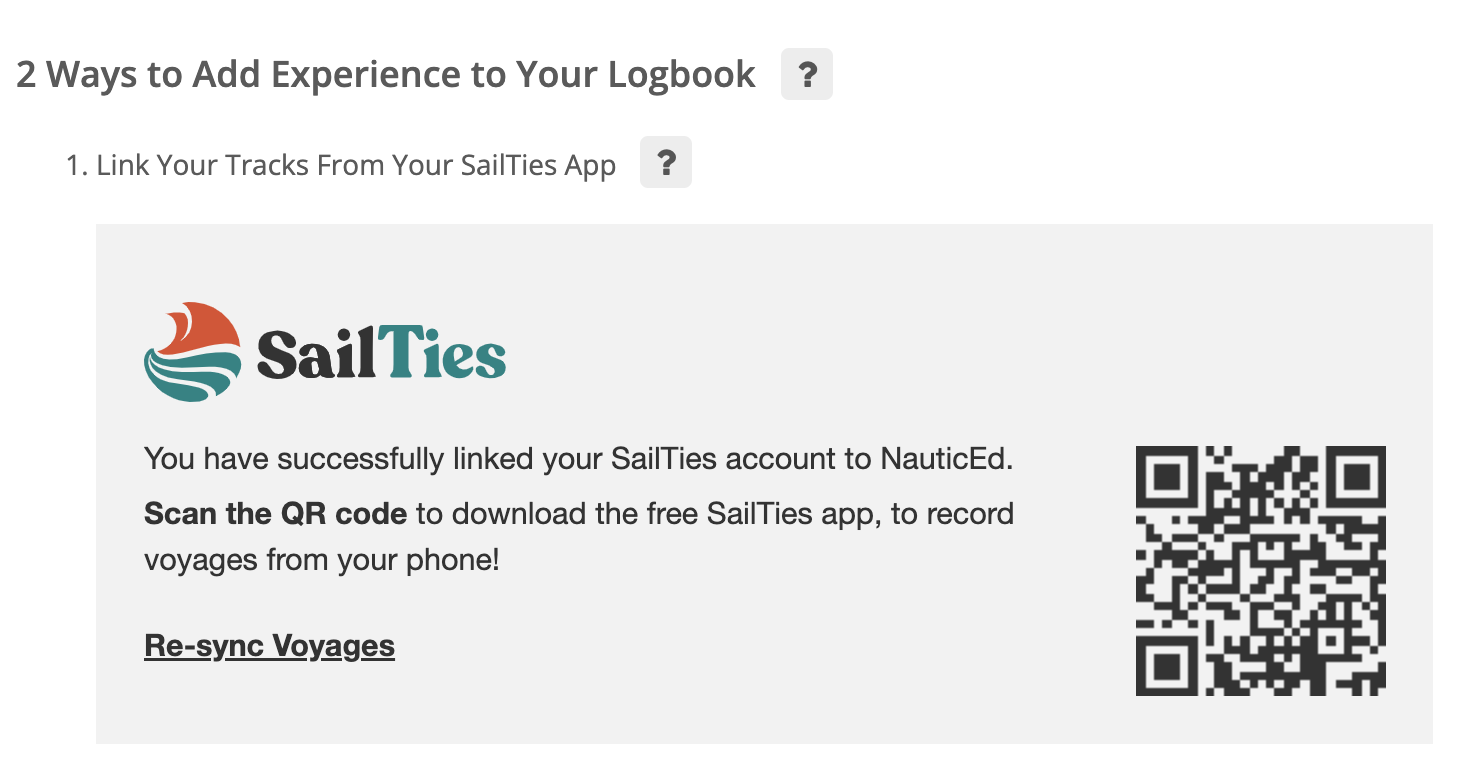
- Download the SailTies app from the App Store or Google Play Store. Login to SailTies using the same method as Step 2, to make sure you are using the SailTies app with the account you just linked to NauticEd.
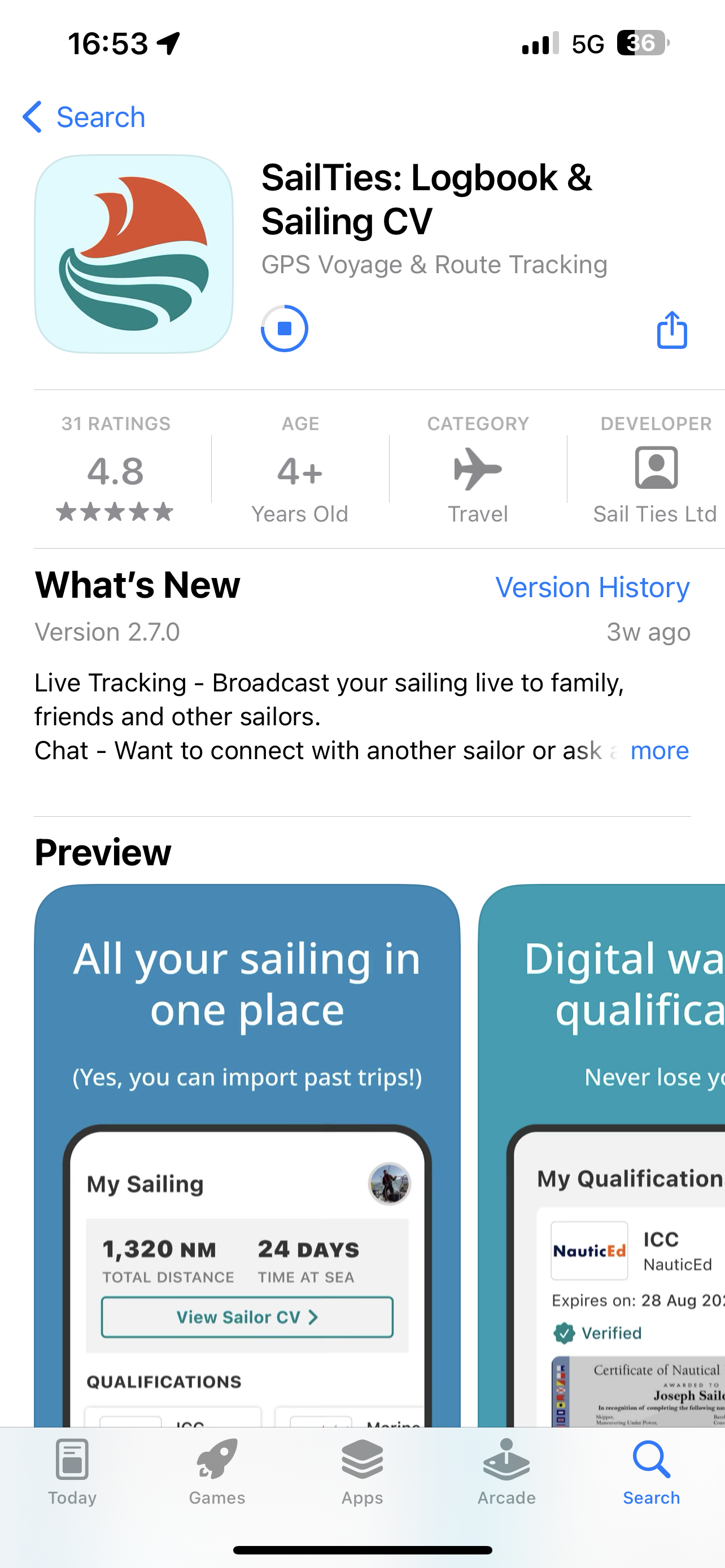
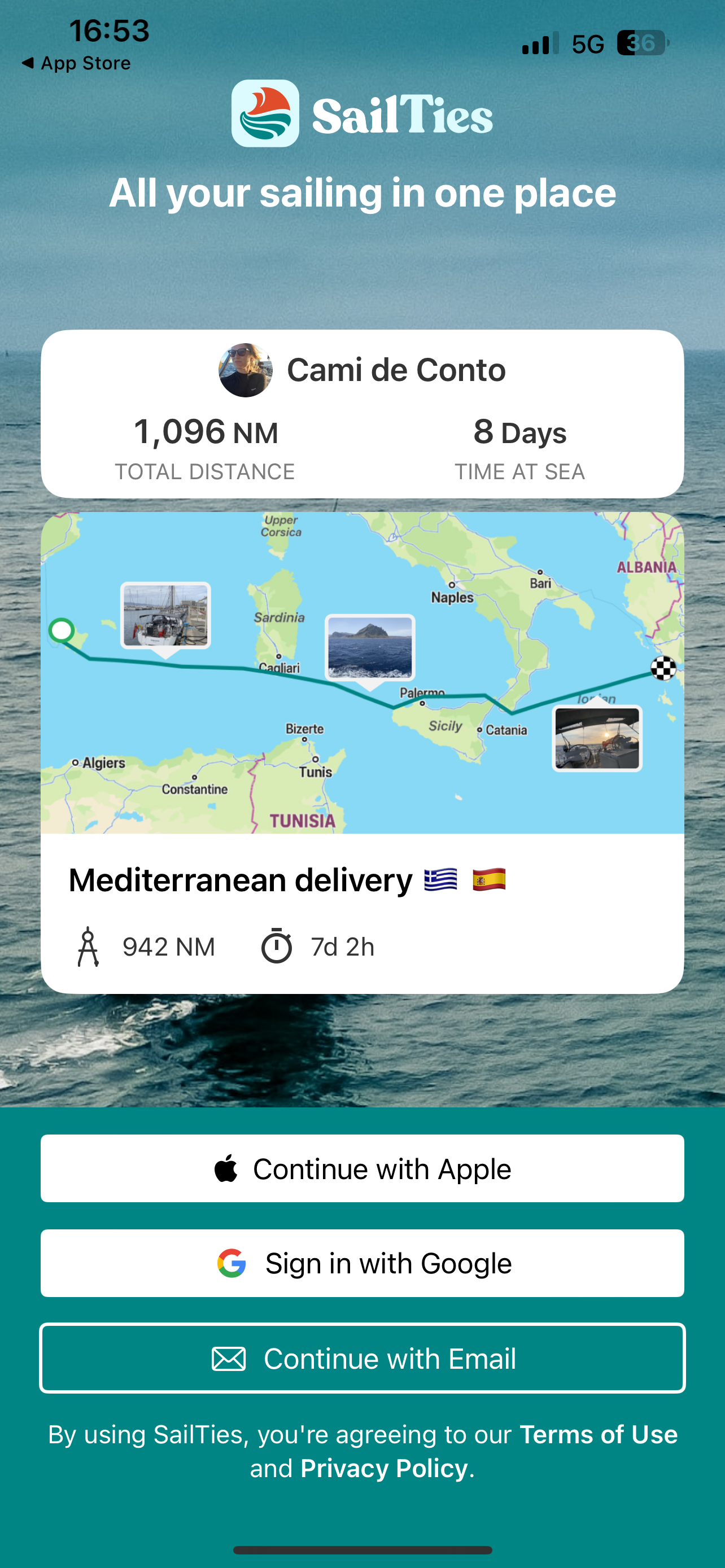
- If this is the first time you have used the SailTies App, you will be prompted to create your profile and shown our onboarding screens introducing the app.
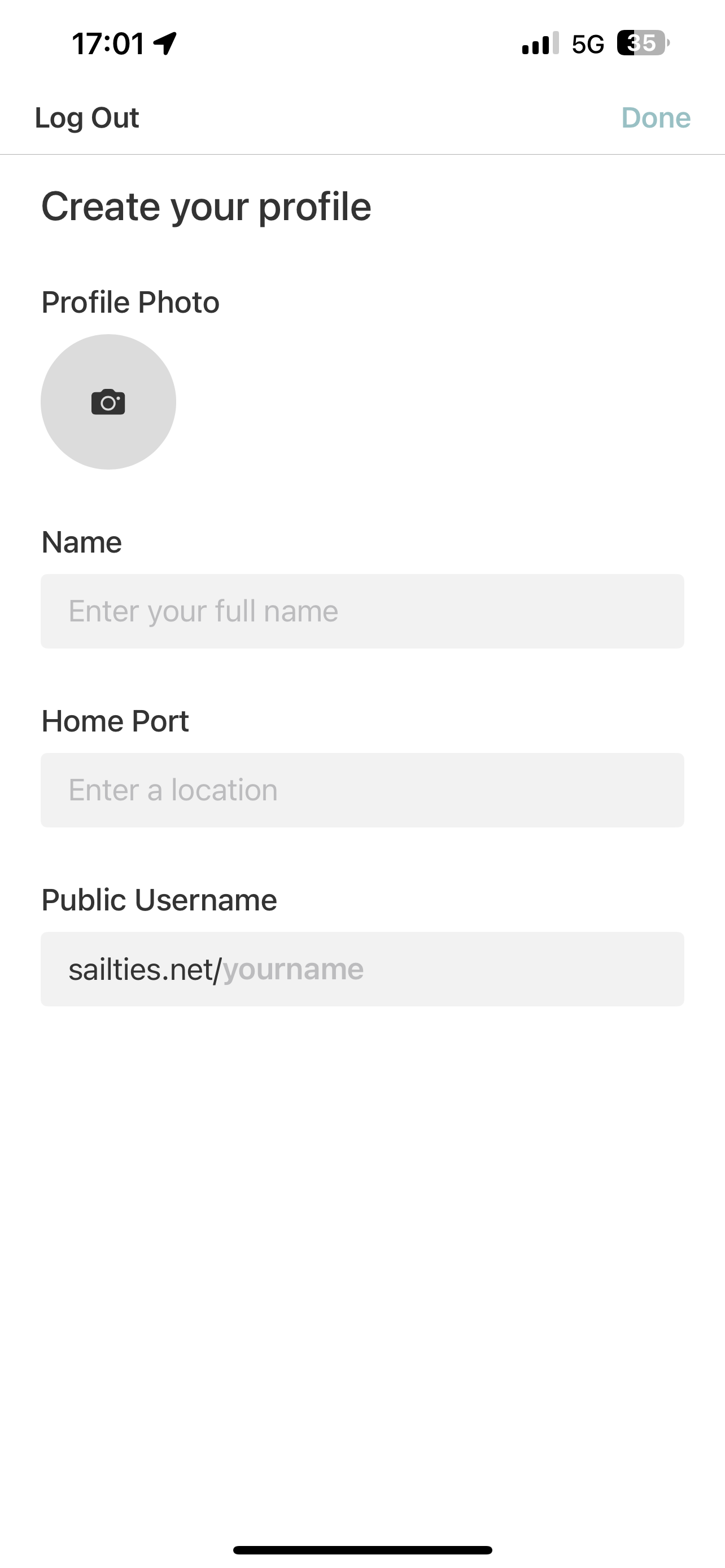
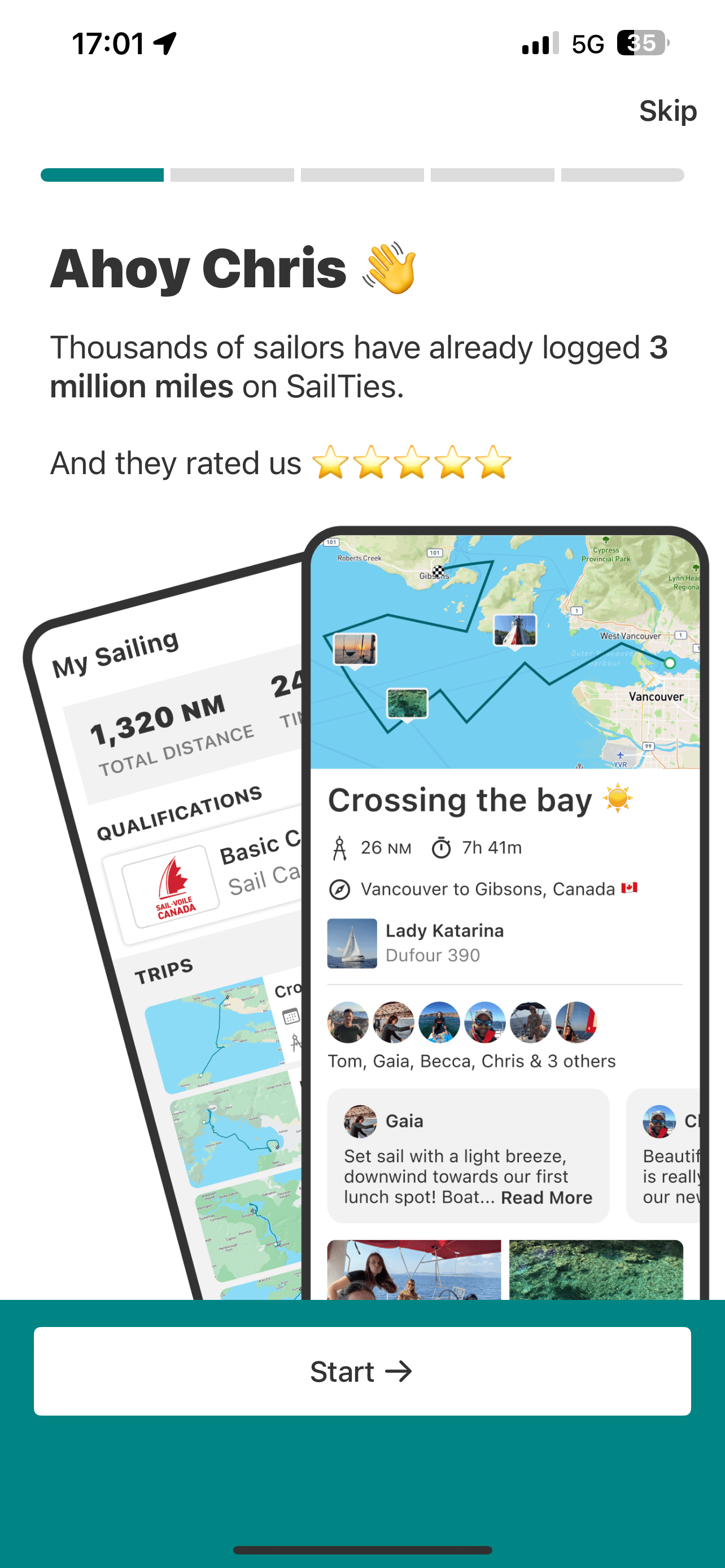
- If you already had sailing logged in your NauticEd account, you will now see this on the 'My Sailing' tab as a 'manual entry'.
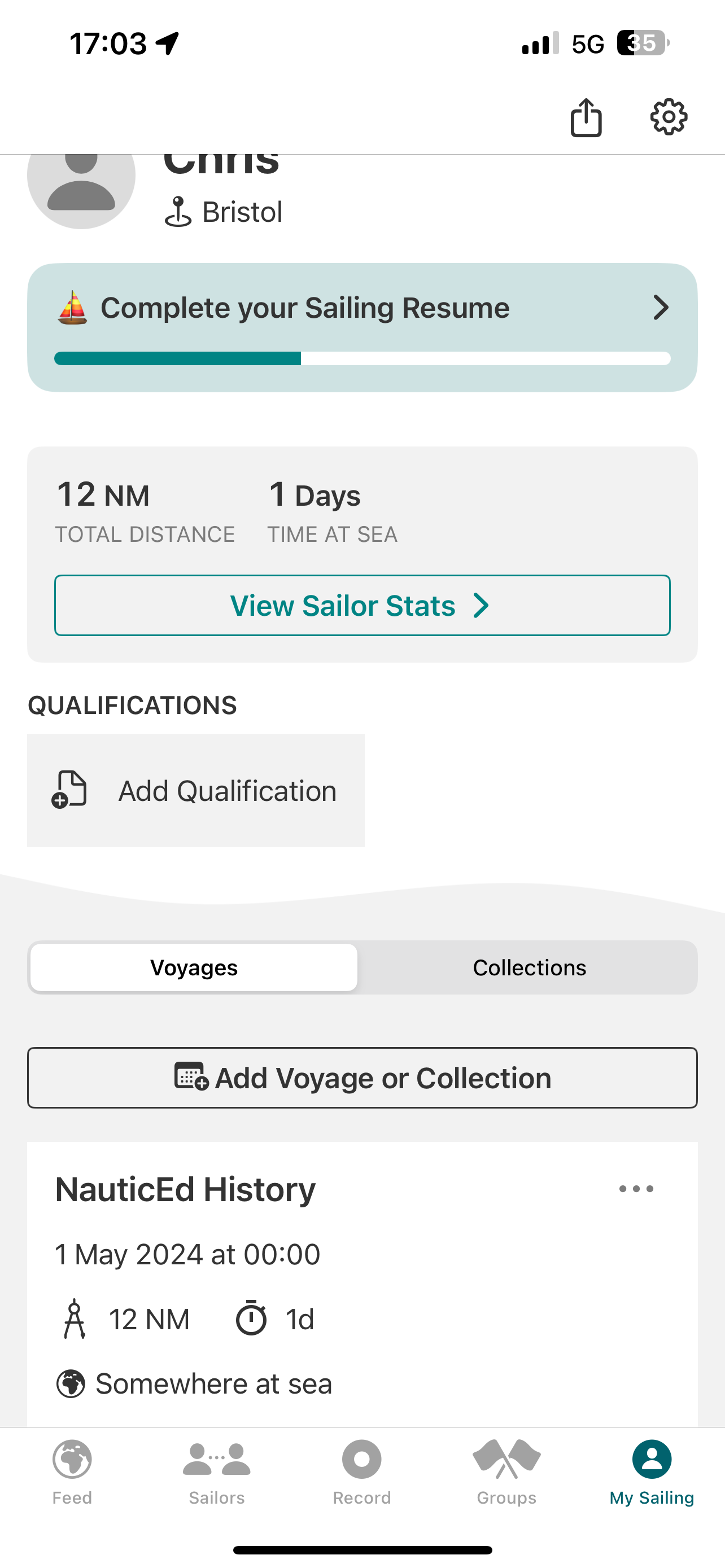
Recording Voyages on SailTies
Next time you go sailing, record the voyage from the 'record' tab. When you 'Submit Log' it will also be added to the All Log Entries page on NauticEd.
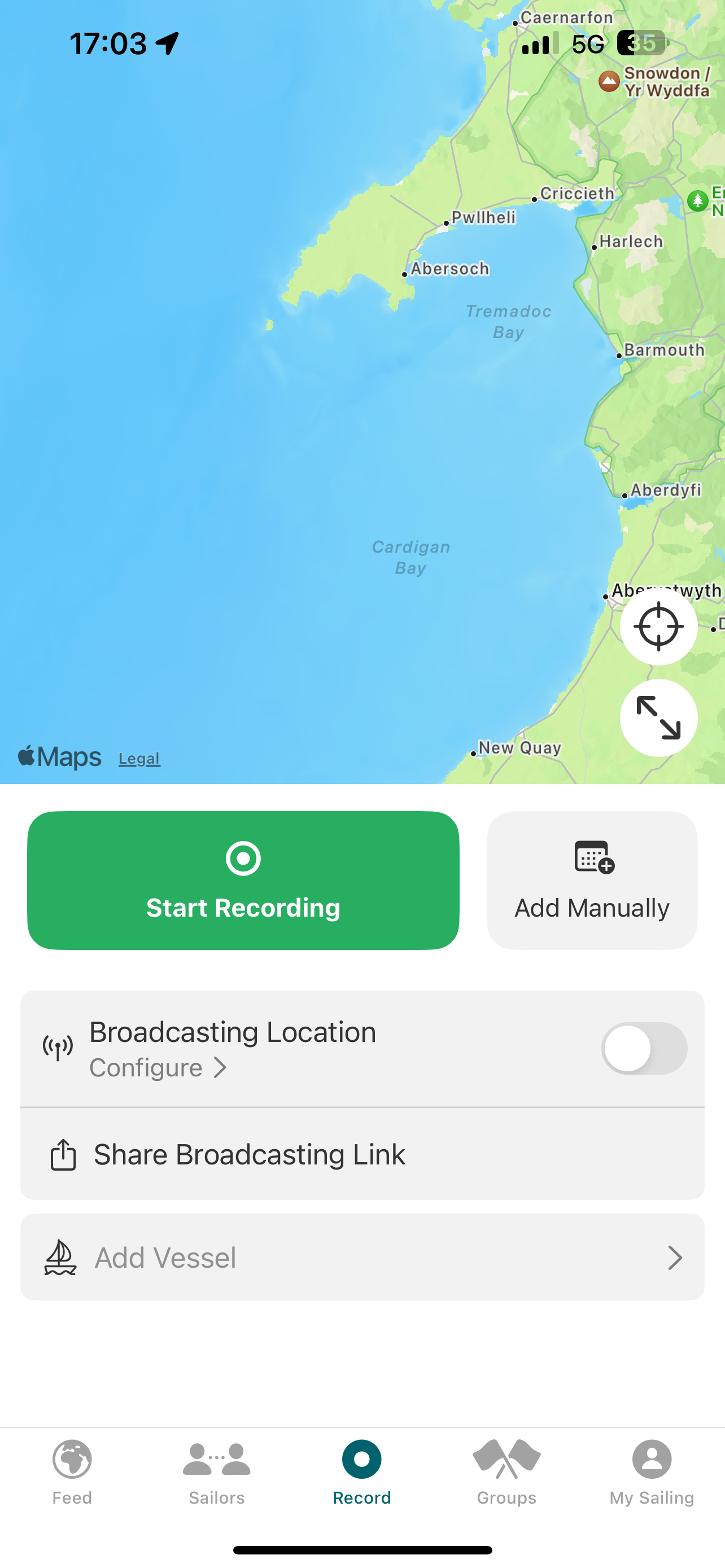
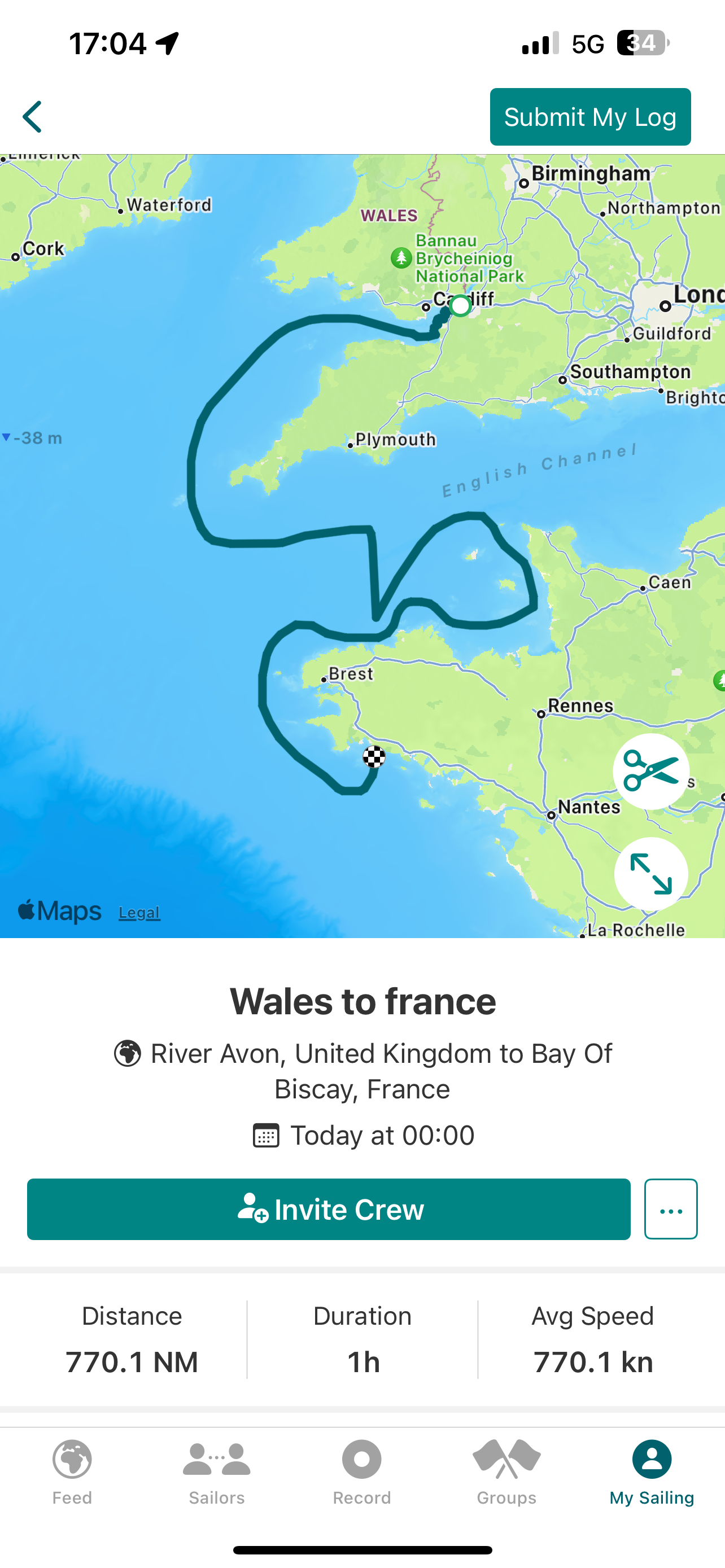
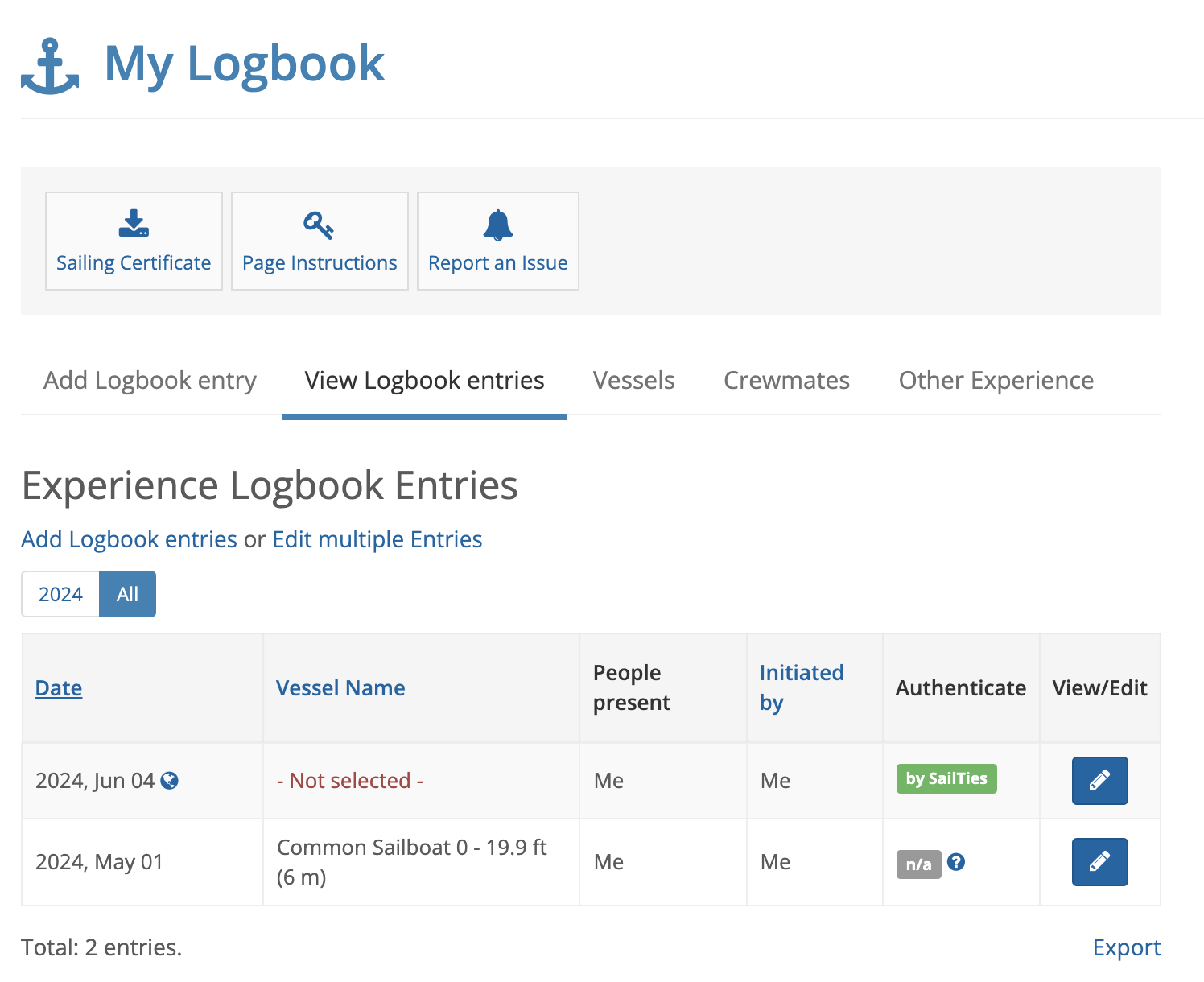
NauticEd Certificates on SailTies
Your current NauticEd certificate will be imported to SailTies. If you have an SLC this will be imported separately.
If your certificate rank or level changes, this will be updated automatically.
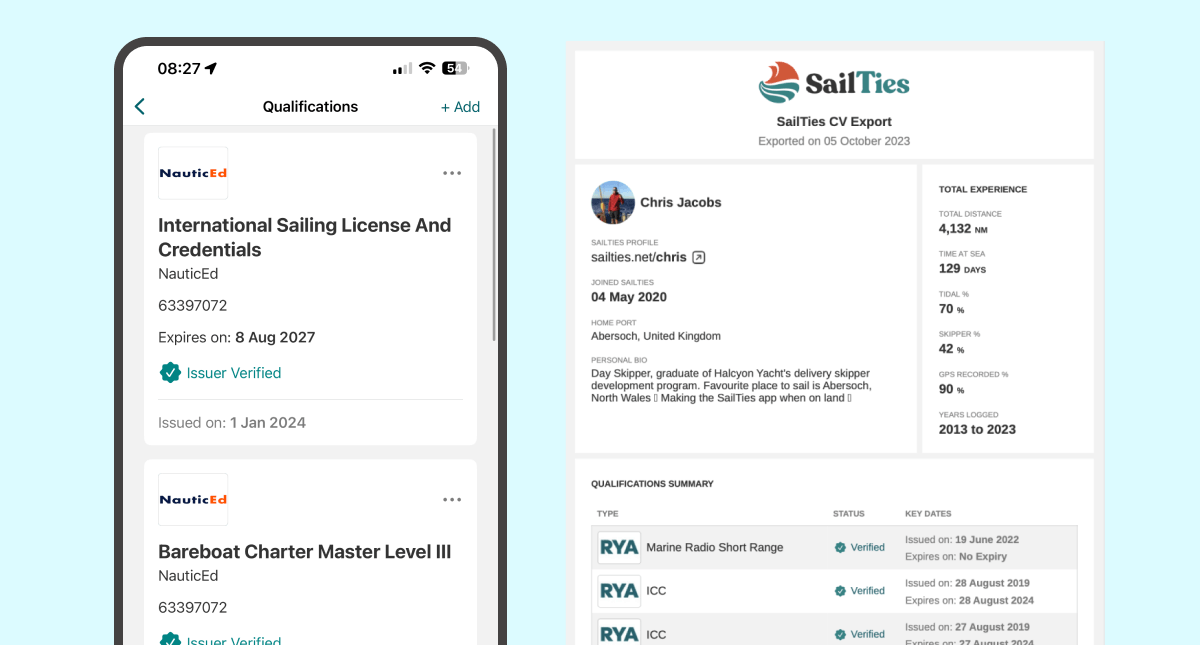
Troubleshooting
1. My voyages aren't showing up
If your NauticEd history isn't showing up on the SailTies app, or your SailTies voyages aren't displaying on the NauticEd log page, you may have connected NauticEd to a SailTies account with a different email address.
To check this, Disconnect NauticEd and SailTies via the SailTies app (See Section 3, below). Then re-connect (Steps 1 - 4 above) and make sure you sign in to SailTies in Step 2 using the same email address you used to login to the SailTies app.
2. My certification isn't showing up
Your NauticEd certificate and SLC should be automatically syncronised to the SailTies app. If it does not show up, please contact us.
3. How do I re-sync my accounts?
If you need to re-sync your accounts, you can do this in two ways:
- Via the Devices and Partners screen in the SailTies app
- Via the My Logbook page on the NauticEd site
4. How do I unlink my accounts?
To disconnect your NauticEd and SailTies accounts, open the SailTies app. Open the 'My Sailing' tab and tap on the 'Settings' icon in the top right corner. Select 'Devices and Partners'. Tap on 'NauticEd' and tap the 'Disconnect' button.