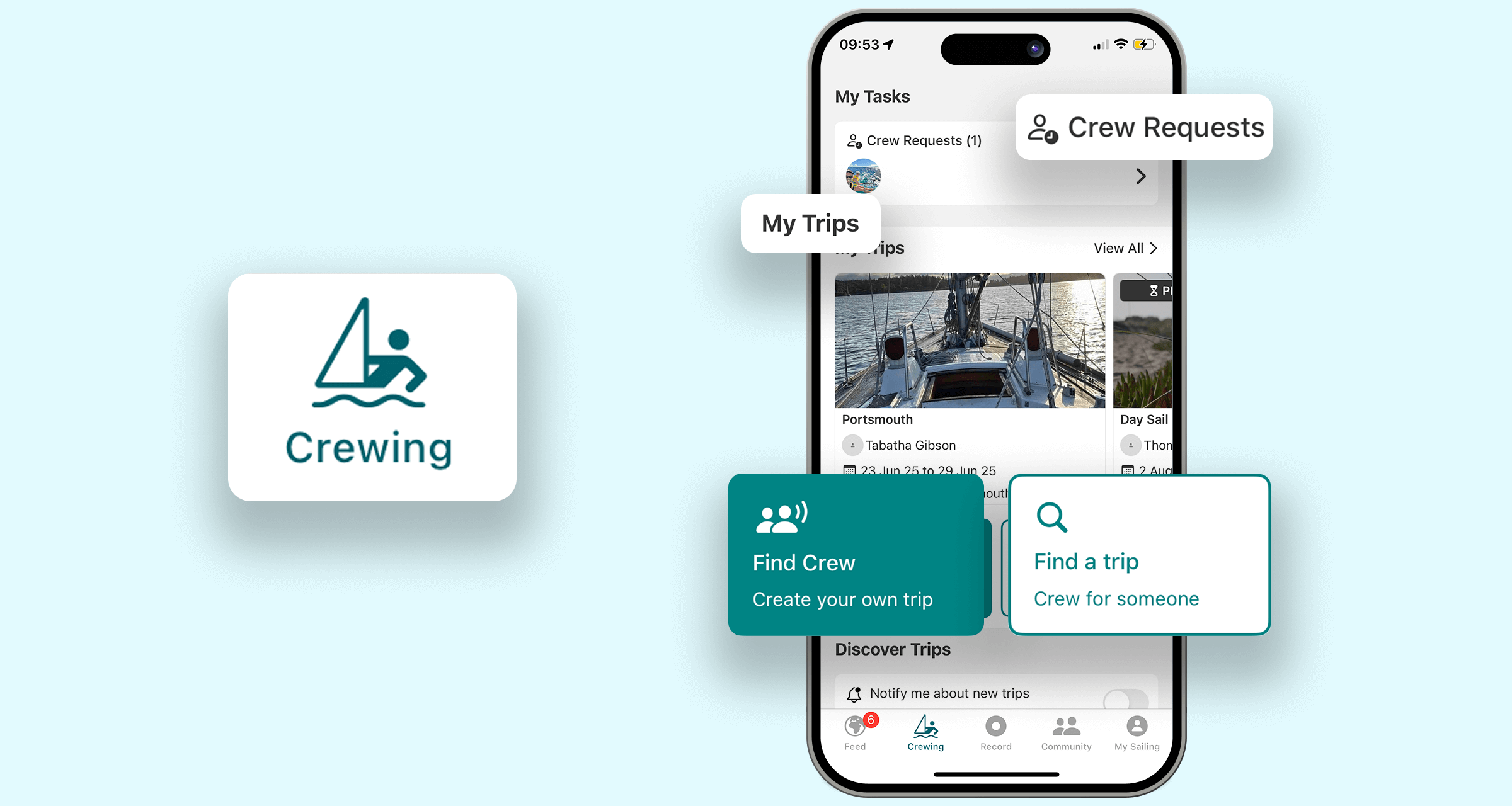Getting Started - a new tab for Crewing
To access crewing features:
- Open the SailTies app.
- Tap the Crewing tab at the bottom of your screen.
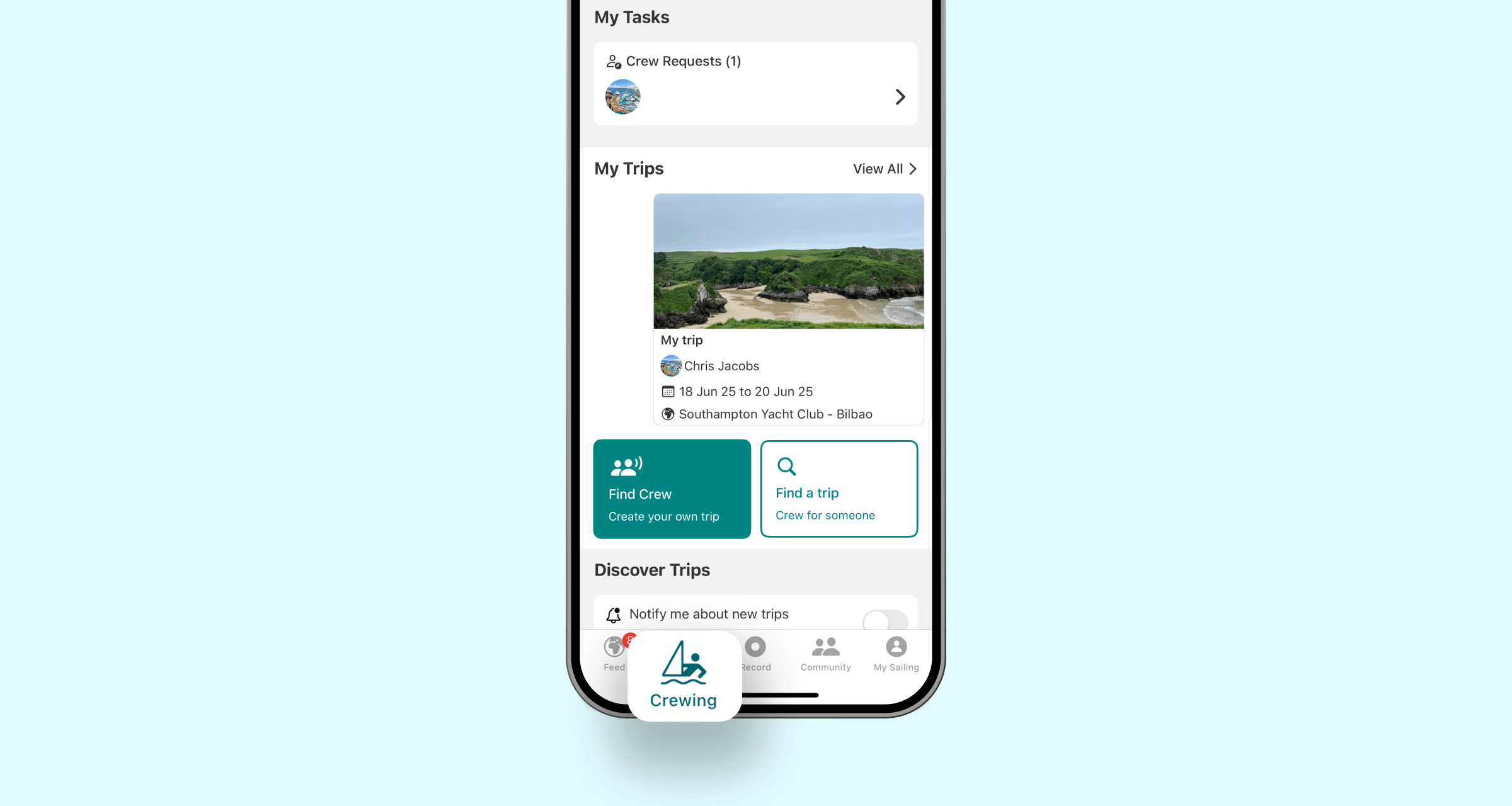
From this screen, you can:
- Find a trip to join
- Create a new trip and invite crew
- View your current trips
- See incoming crew requests above the “My Trips” section
Creating a Trip & Finding Crew
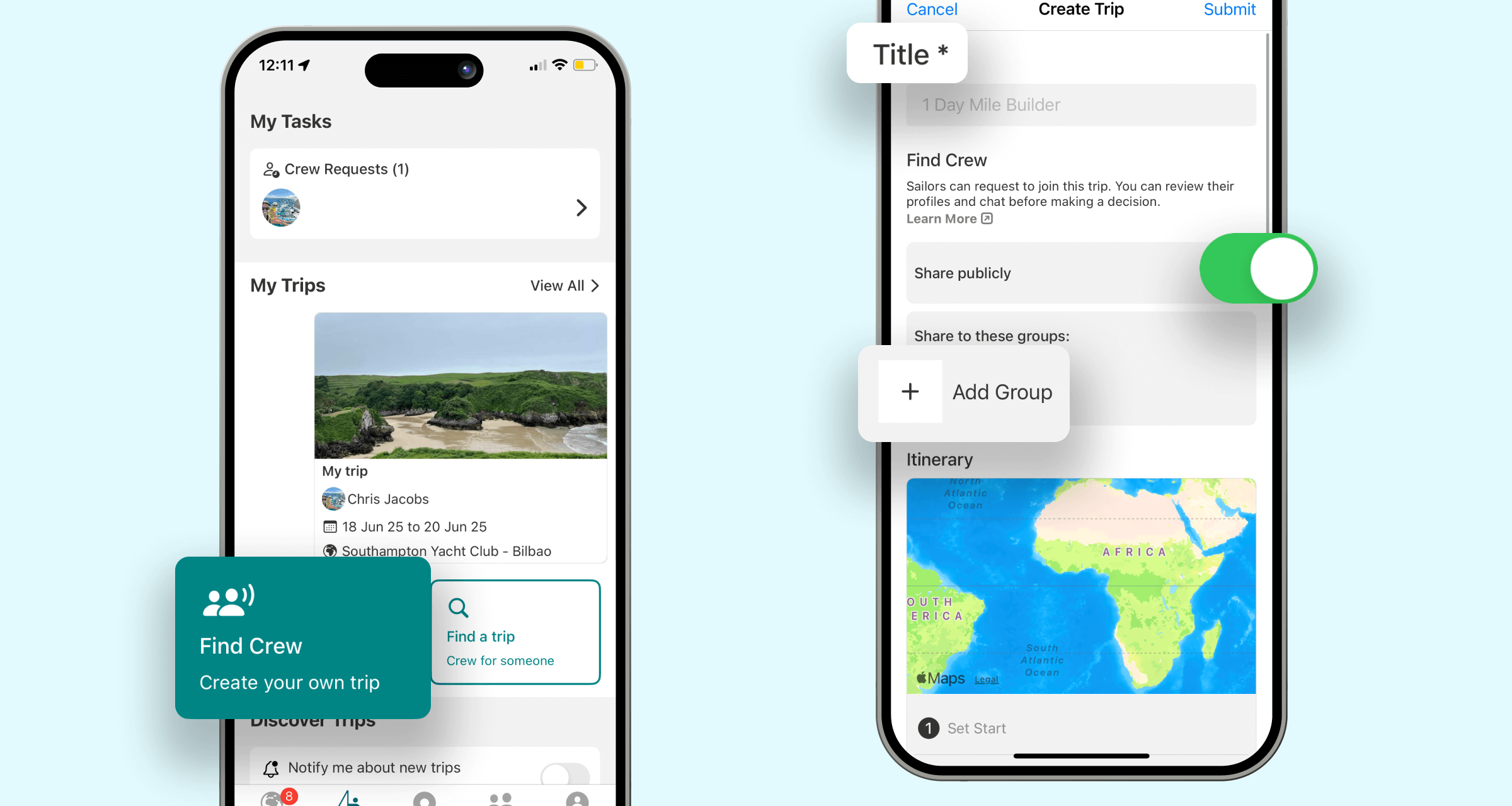
To create a new trip and invite crew:
- Tap Find crew
- Enter a trip title (e.g. 1 Day Mile Builder).
- Turn on Share Publicly for your trip to appear to all SailTies users looking for crewing opportunities, for example on the trip map.
- Choose the Groups you want to share your trip with. This will notify other members that you're looking for crew.
Add Your Itinerary
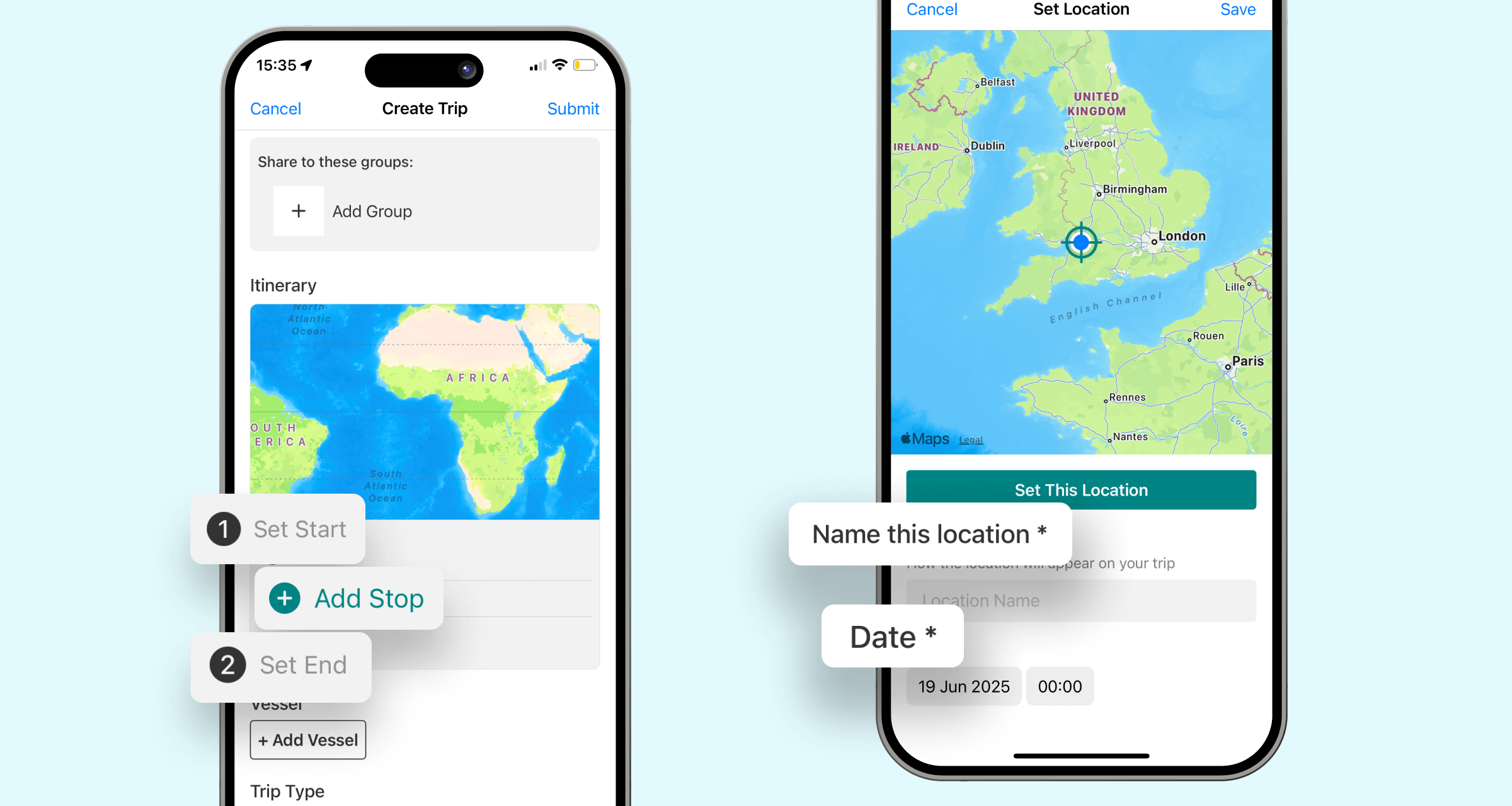
- Set your start location and date.
- Set your end destination and date. If you're starting and ending at the same place, tap Copy Start.
- (Optional) Tap the “+” icon to include stops along your route.
Add Trip Details
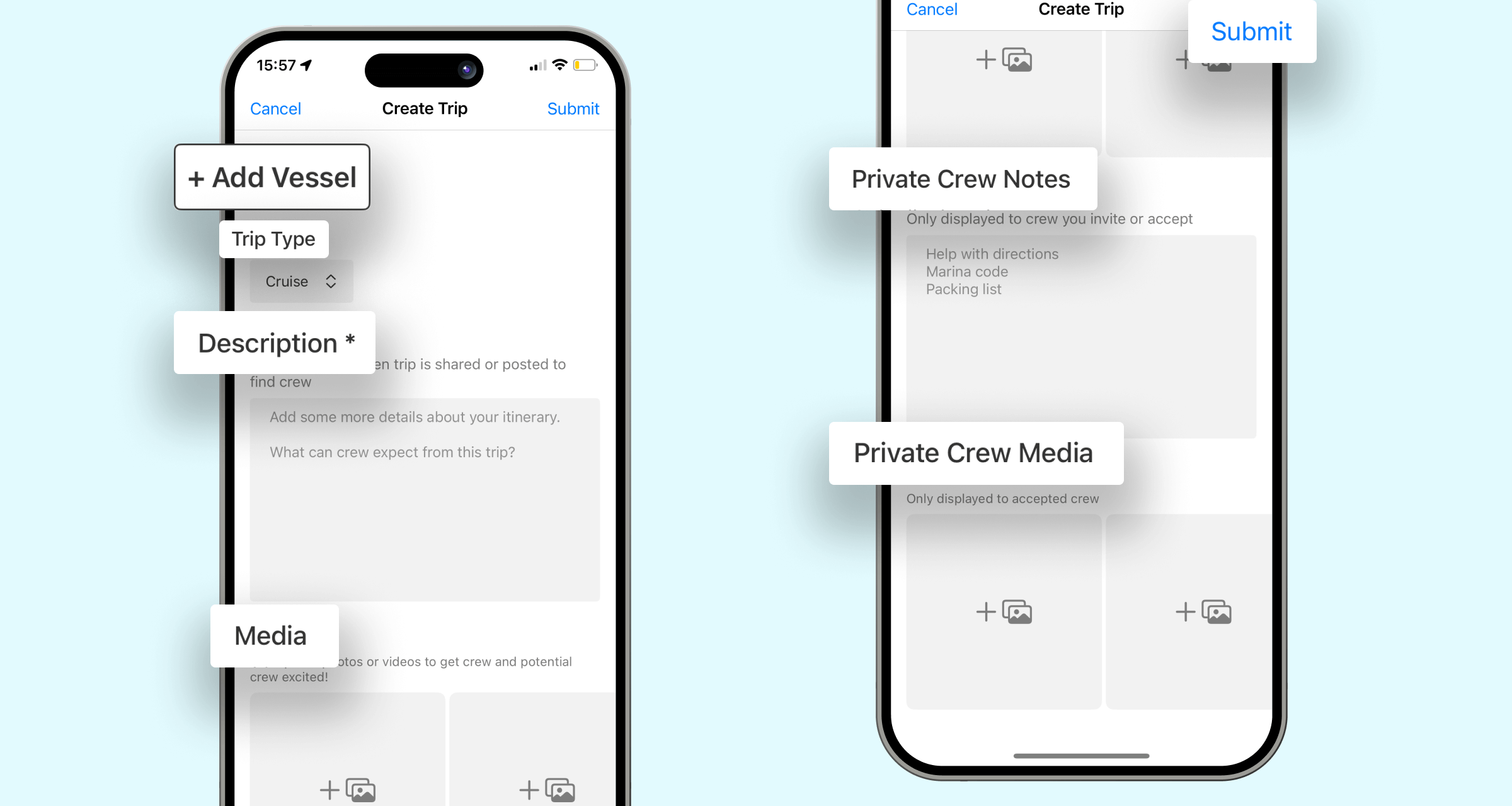
- Tap Add Vessel to use a saved boat or enter a new one.
- Select your trip type: Cruise, Race, or Other.
- Write a trip description and upload any photos or videos you'd like to share (visible to potential crew).
- (Optional) Add private notes and media visible only to accepted crew.
Tap Submit to save and post your trip. You'll receive a shareable link to invite people directly.
Managing Crew Requests
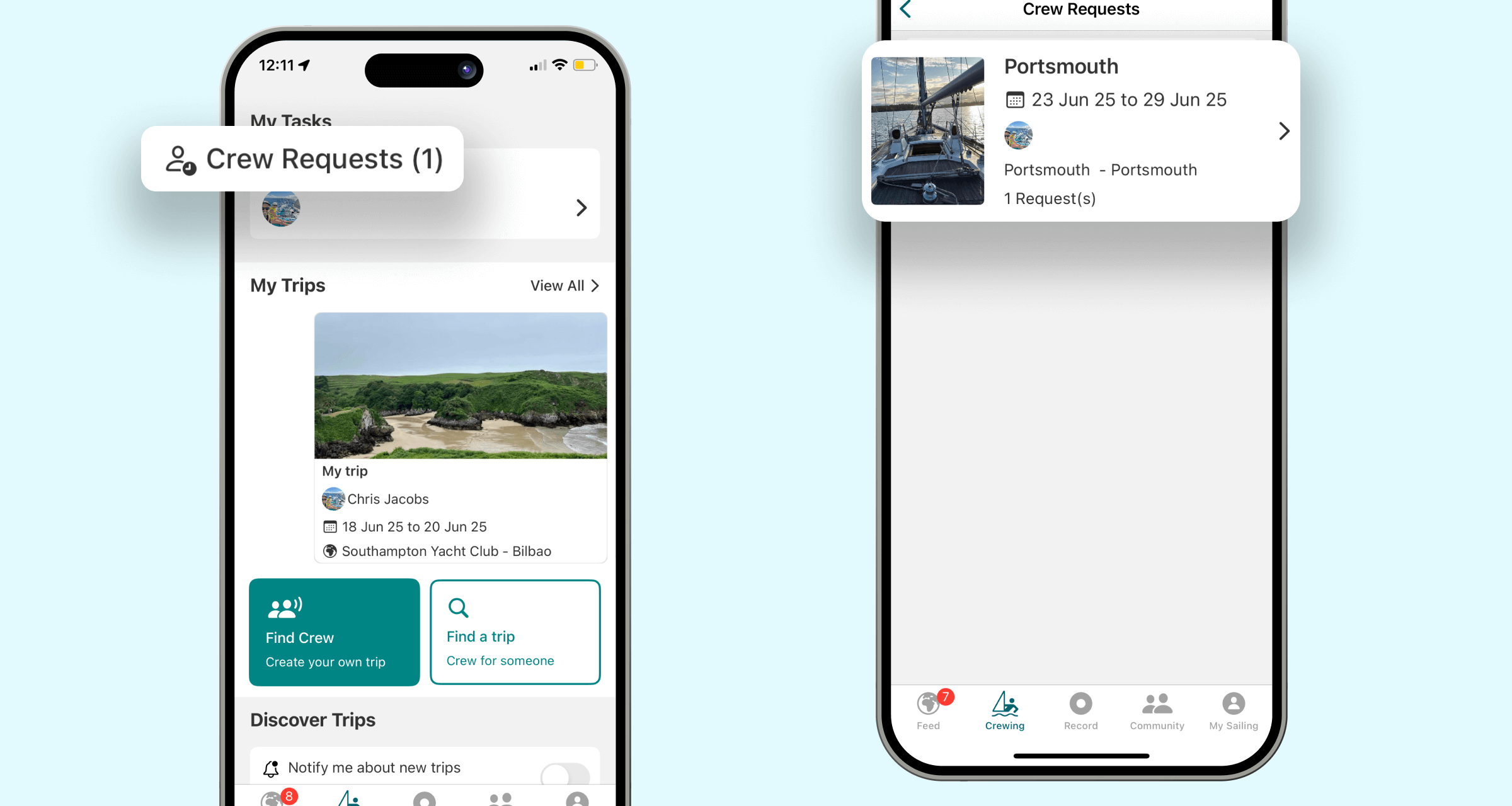
You will receive crew requests from other users who are interested in joining your trip. This makes it easy to manage your crew requests for each trip.
When a crew request is received, you will receive a notification and can view the request in the Crew Requests section.
- Tap Crew Requests (located above “My Trips”).
- Select a crew request from the list.
- Tap View Request.
- Choose to Accept or Decline the request.
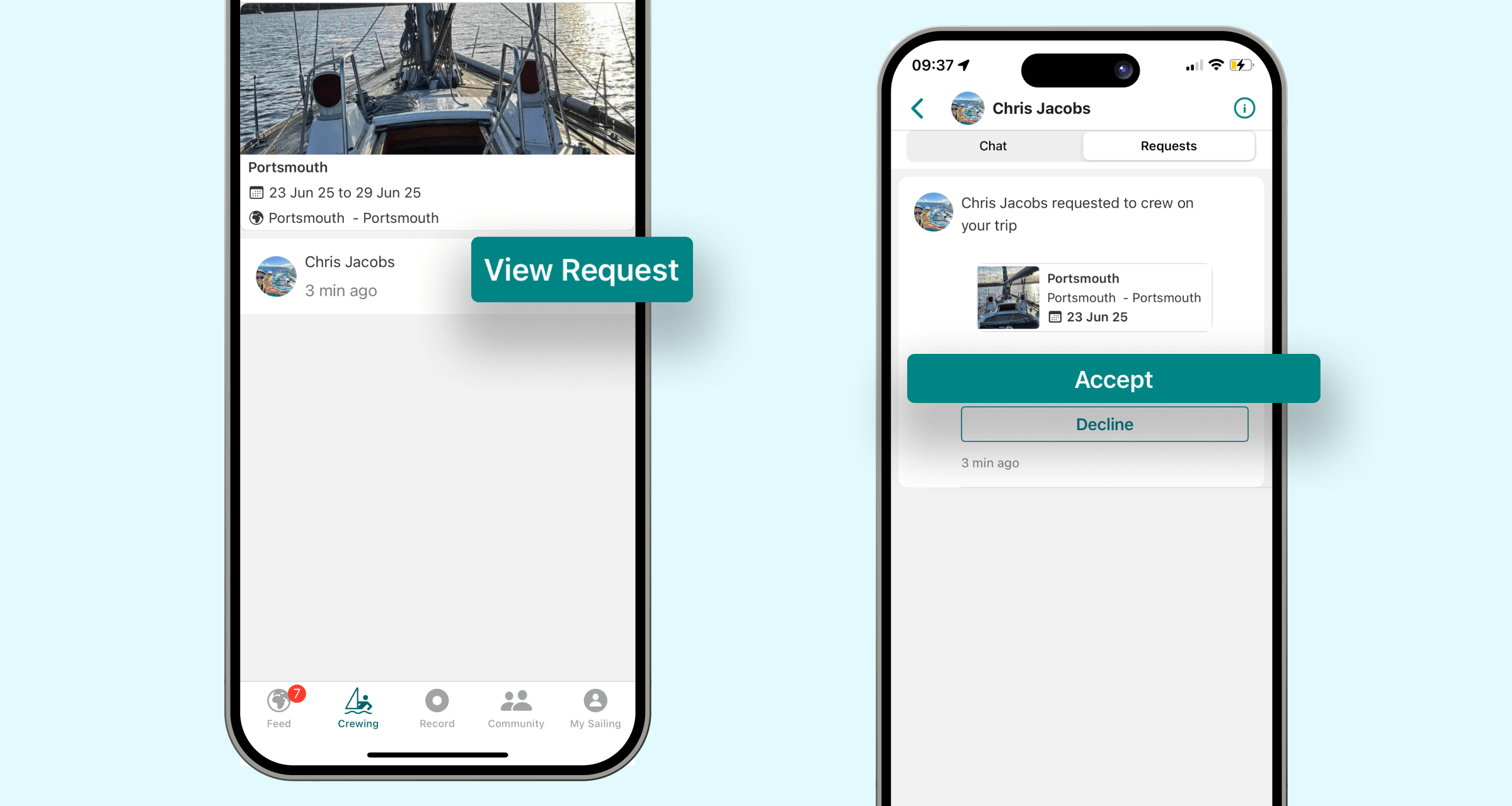
If you accept the request, the user will receive a notification and be added to the trip. This means:
- They can see the private crew notes and media
- They are part of the trip's group chat
Finding a Trip to Join as Crew
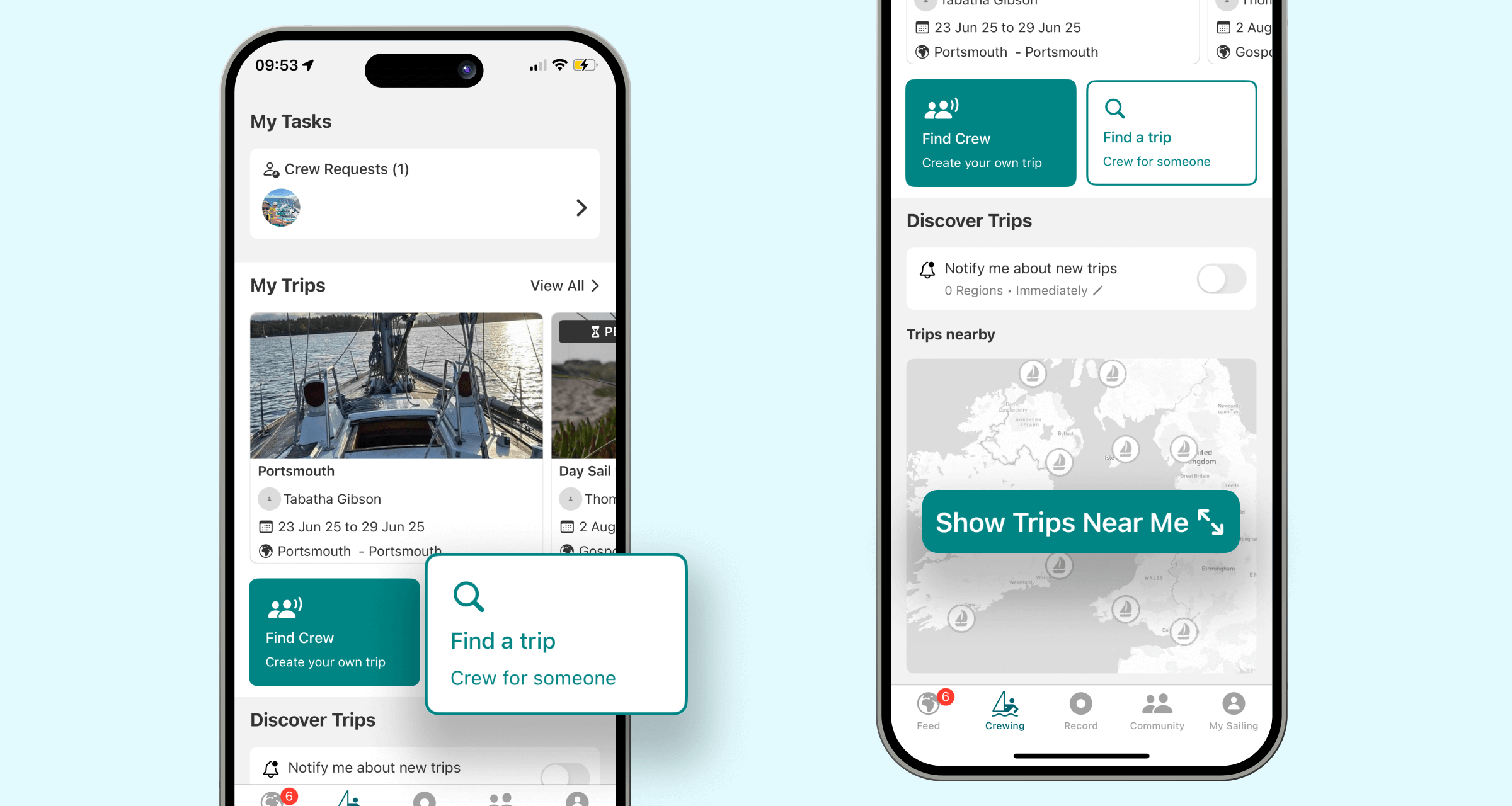
To browse available trips:
- Tap Find a trip or Show trips near me.
- Search for trips starting nearby on the map, or scroll through upcoming trips in list view.
- Use filters at the top of the screen:
- Start Date: From this weekend up to the next 4 weeks
- Trip Duration: Day sail, weekend, multi-day, or 1+ month
- Trip Type: Cruising, Racing, or All
- Tap on a trip to view more details.
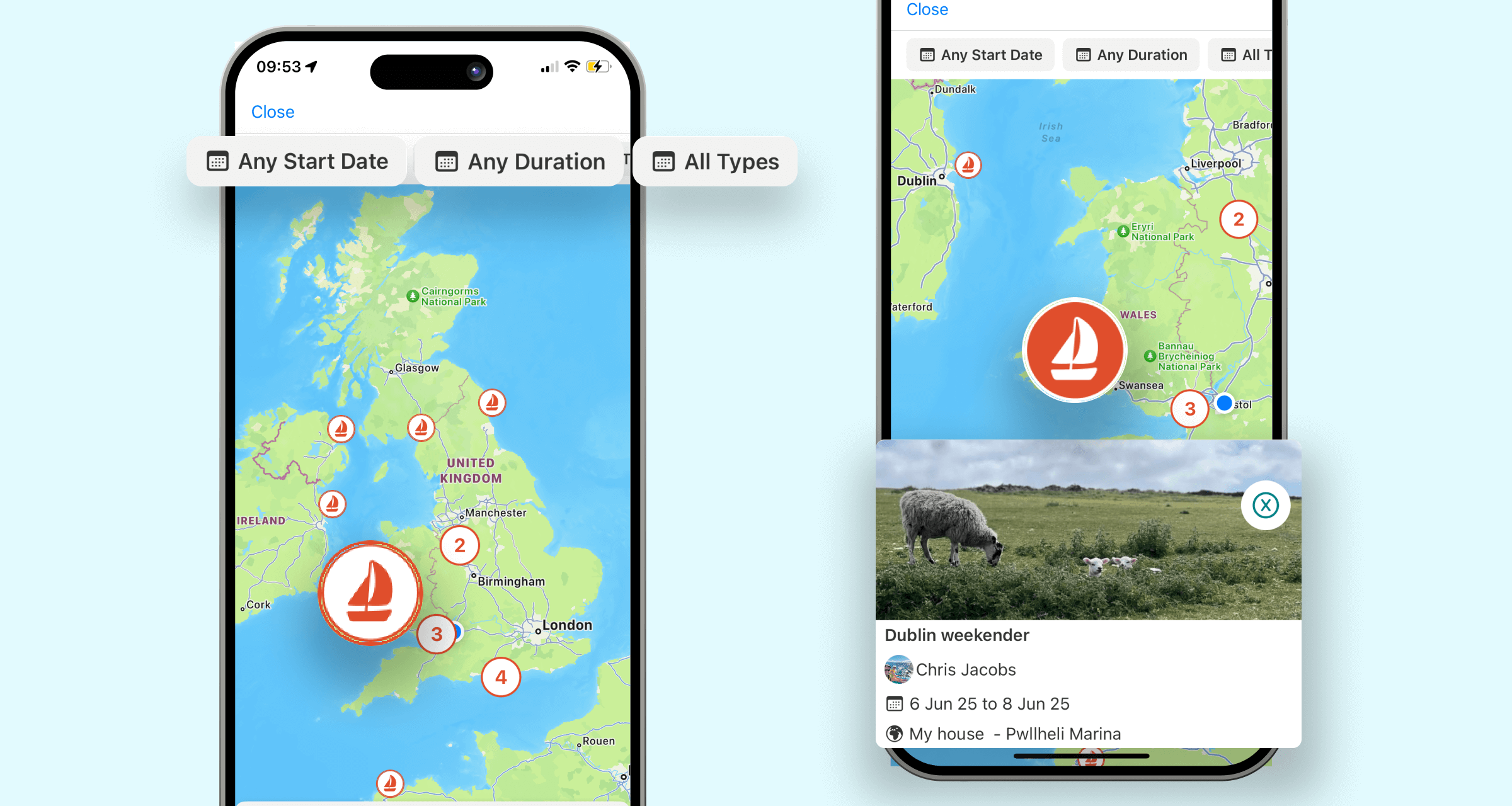
From the trip details screen, you can:
- View the itinerary and trip details
- Tap crew members to view their full profiles
- Tap Request to crew to send a request and start a private chat with the organiser
- Tap Ask a question to message them before requesting
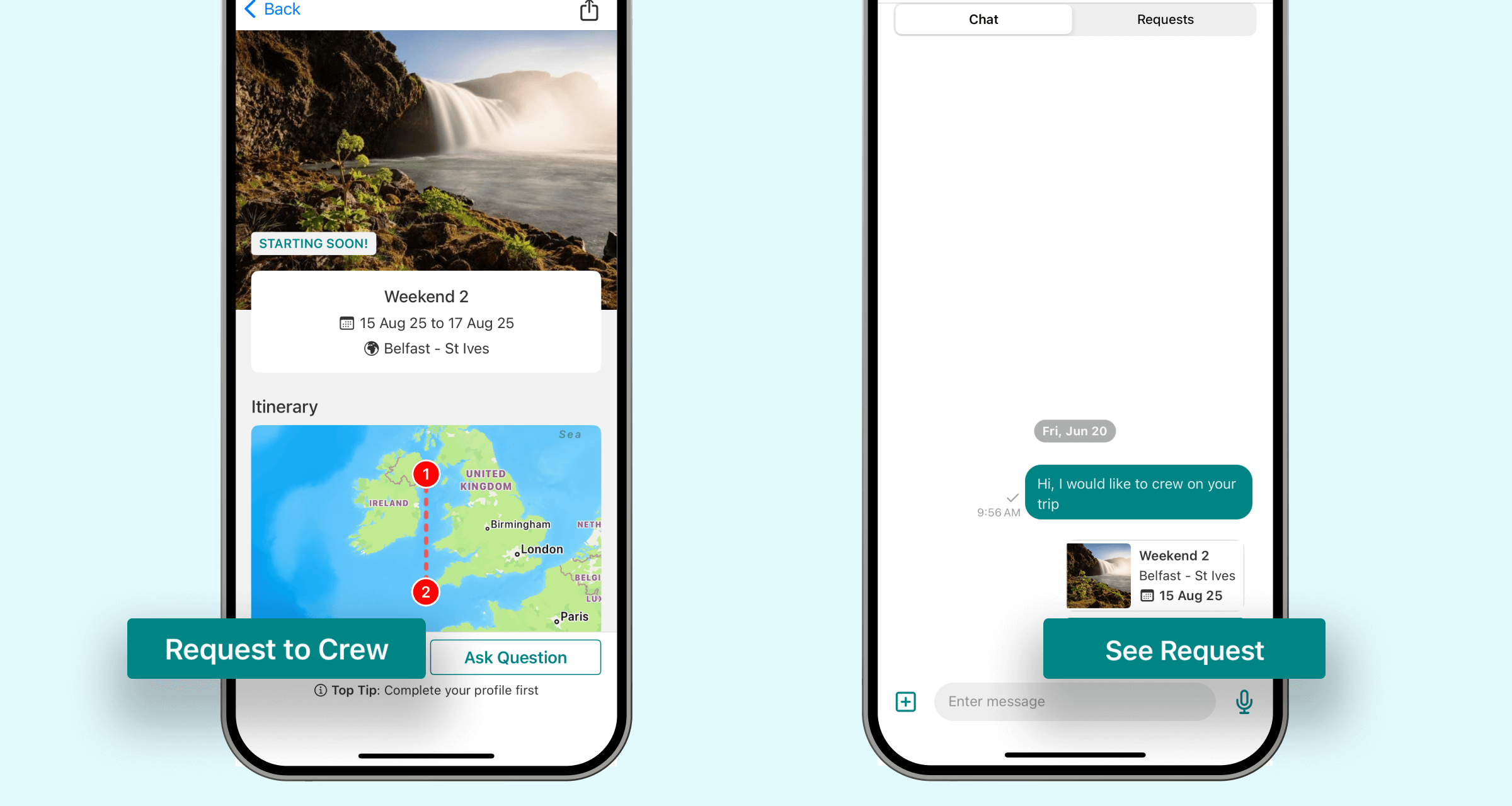
Once accepted:
- You'll get a notification
- You'll be added to a group chat with the organiser and other crew
- You'll be able to view private crew notes and media
Setting Up Trip Notifications
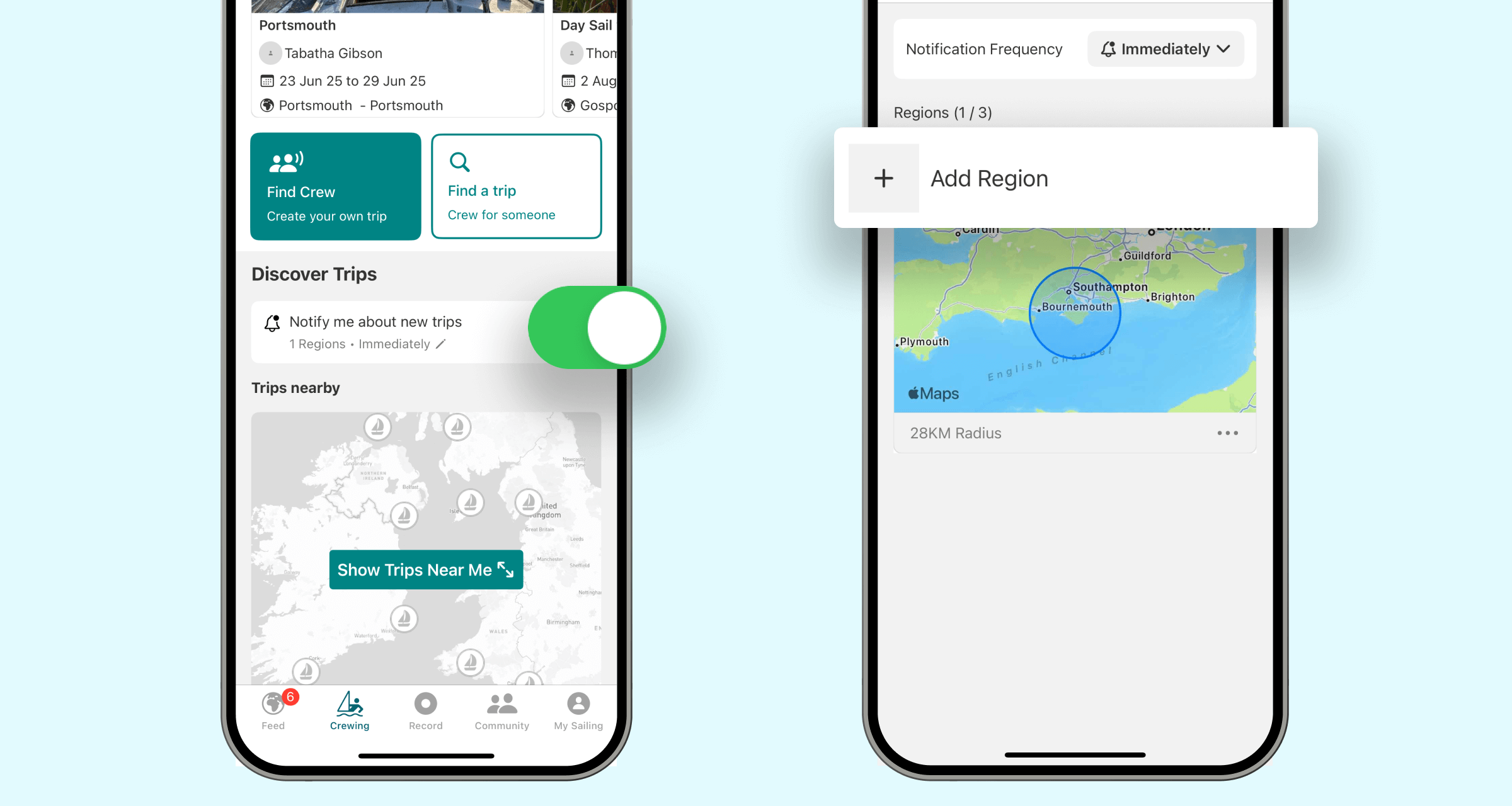
Want to stay updated on new opportunities?
- On the Crewing page, locate the Notify me about new trips toggle.
- Turn the toggle on and set up your notification preferences.
- Select up to three regions for alerts.
- Choose the notification frequency: Immediately, Daily, or Weekly.